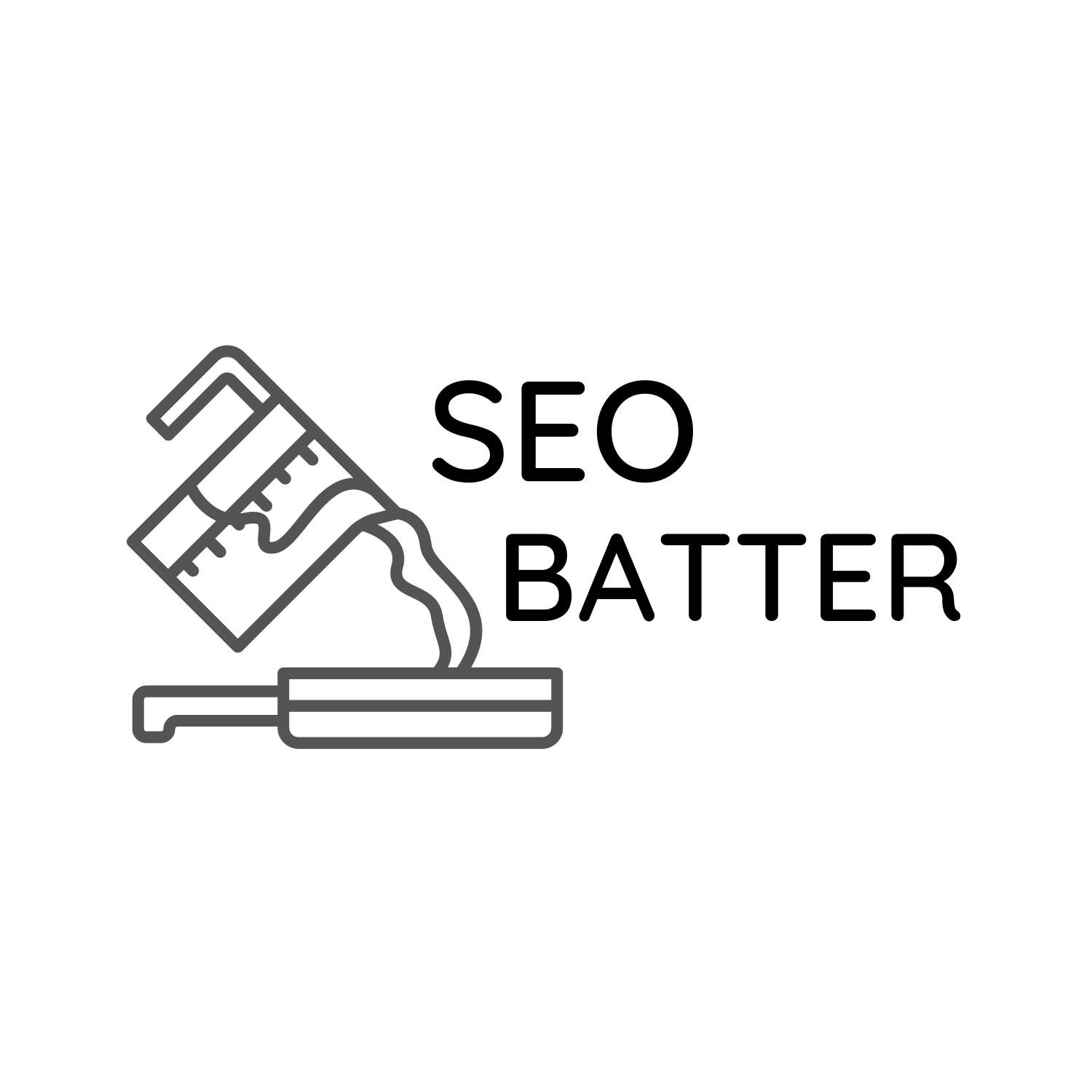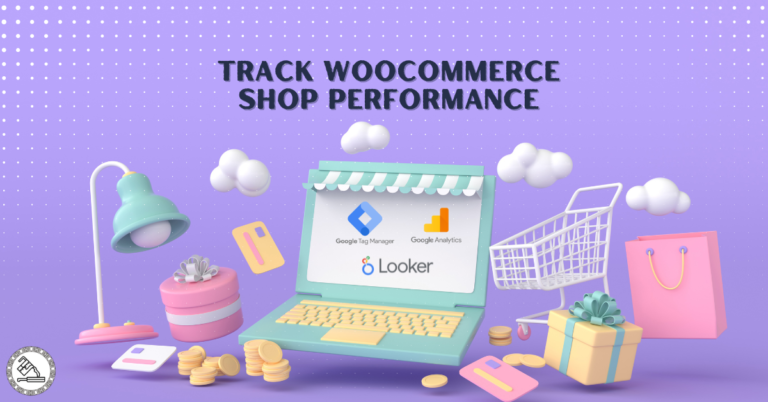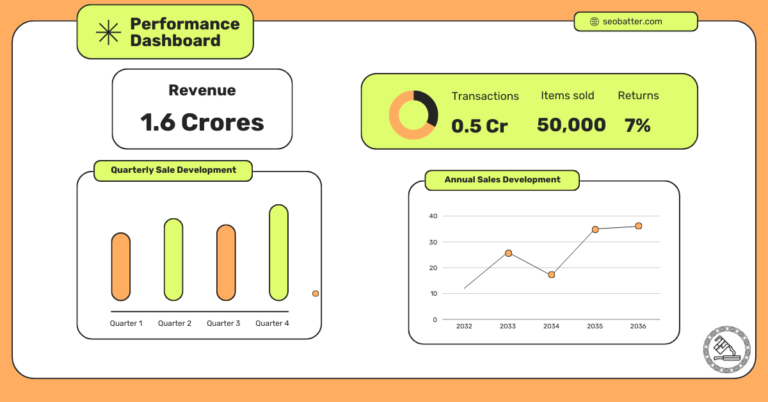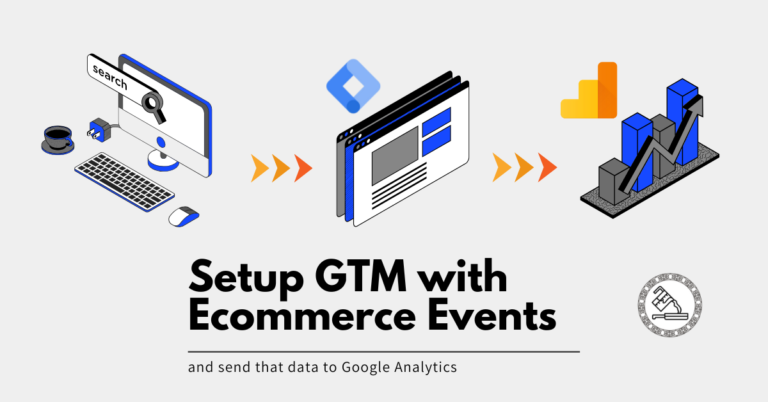Are you interested in analyzing (and visualizing) user behavior on the site through Google Analytics and Looker Studio reports?
This post shows how to filter organic traffic in Looker Studio using GA4 data.
I’ll use session scope dimensions and metrics to create a report for analyzing user behavior from organic sources.
Assuming you’ve connected your GA4 property to Looker Studio, we can create a simple dashboard for reporting organic performance in Looker Studio.
We’ll use the “Landing Page” dimension instead of the page path to keep things simple.
Landing page dimension in GA4: This is the first-page path associated with the first view in the session. This is helpful because you want to analyze users coming from organic sources such as Google Search on pages that they first visited.
Depending on the goal of your report and attribution modeling, you can also use a page path.
Structure of Report Showing Organic Traffic Sources
To explain it here, I’ve taken two dimensions – The landing page and Session source/medium. And for metrics, I’ve taken:
- Average session duration: To see how long, on average, a visitor spends on the page.
Depending on the page type and purpose, you should be able to determine whether it has enough engagement.
For example, For a long ‘how to’ guide, which is at the top of the funnel for my business, I should expect to see 3 minutes of average duration if the total read time is 10 minutes (because people skim!). - Sessions: Total number of sessions from a source (Organic once filtered).
- Engagement rate: This is the percentage of engaged sessions out of total sessions. This helps understand the text and audience relevancy of ad campaigns – because if the engagement rate on a campaign landing page is too low – either the page needs a revamp or the targeting in the campaign does.
- Event count per user: This shows the number of events per user.
While the engagement rate generally shows a broad picture, it helps me understand whether the users interacted with the page. To use this metric to its full potential, you should know how much engagement (number of events) can happen on that page. You can also use session recording tools such as MS Clarity (Free) to know the general level of interactions. - Key events led to a goal (such as purchase or registration).
This metric helps us analyze the most important pages impacting the bottom line.
Again, not going too much into the basics of Looker Studio, this is how you can structure your report to be ready to filter the organic traffic.
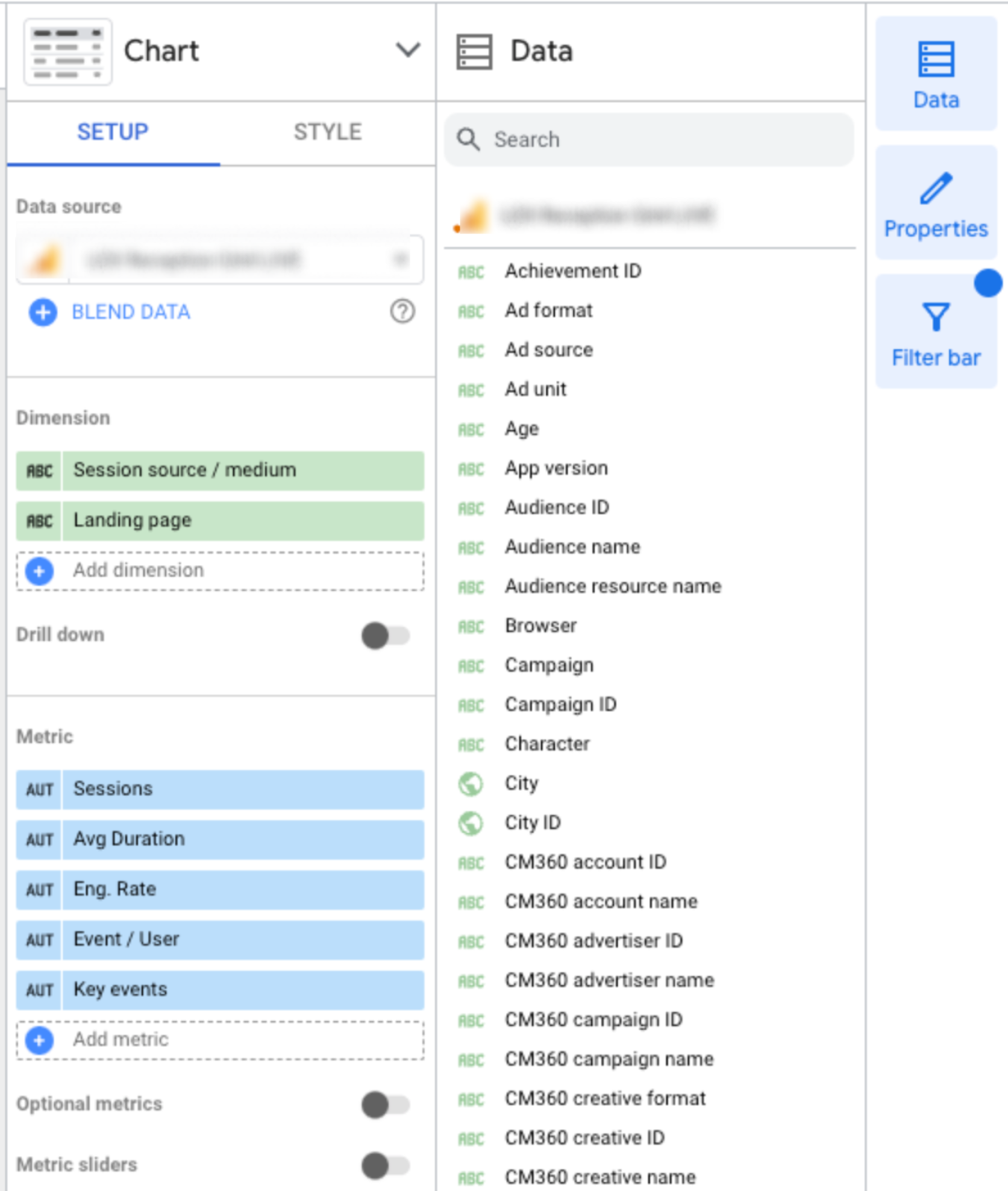
Your table should look like the one below, with all the dimensions and metrics pulled into it. Additionally, you can add controls for the landing page, session source/medium, and date range to analyze a particular page or source during a specific period.
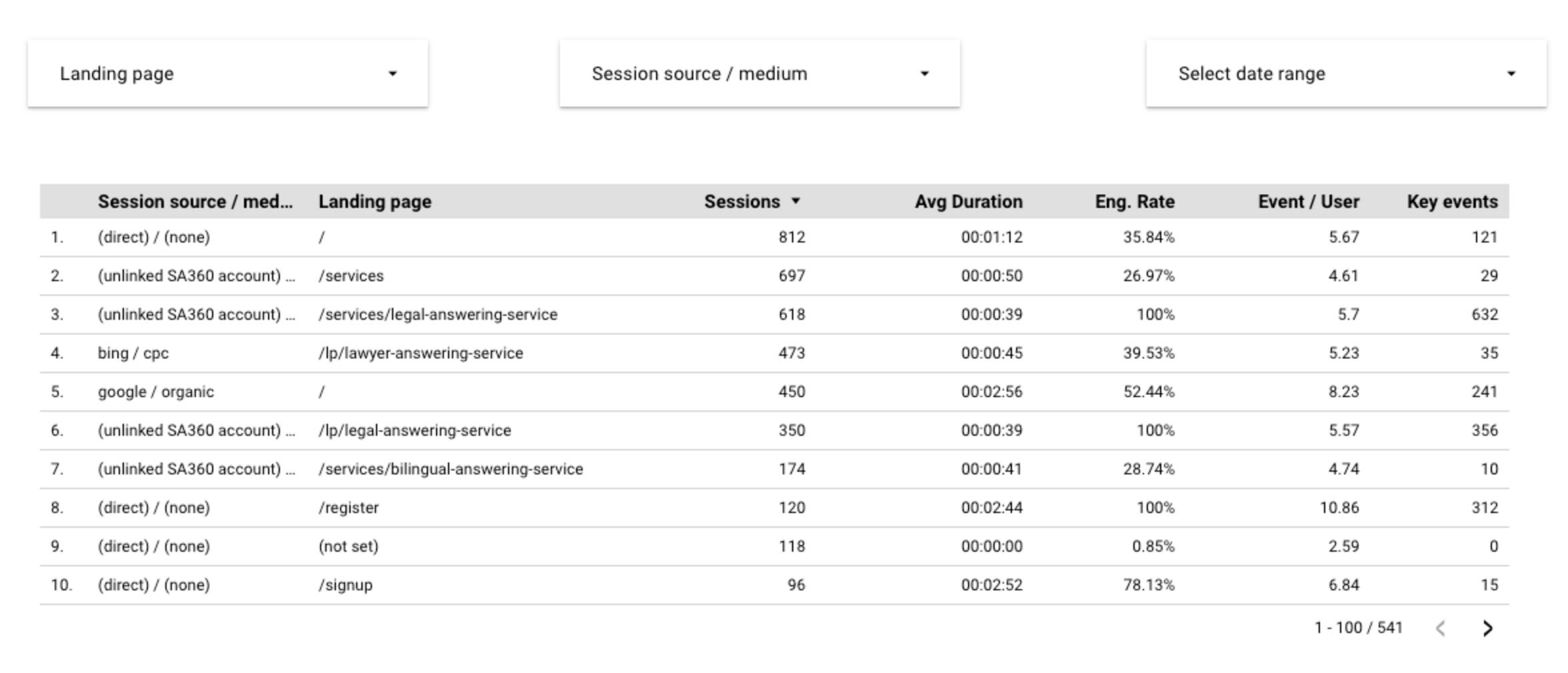
If you notice, you can see the traffic source is not filtered, and the report shows the landing page sessions from all sources. We need to put a filter in place to show traffic from organic sources only.
Apart from all sources being shown, you can also see (not set) values in the landing page column. To make our report cleaner, we need to remove “not set” values so we can only see the data we analyze.
How to Filter Organic Traffic in Looker Studio Reports (With GA4 Data)
Go to the ‘Setup” Tab under the right sidebar to start filtering data. After you click the tab, you’ll see the option to create a filter at the bottom. Click on “Create Filter”.
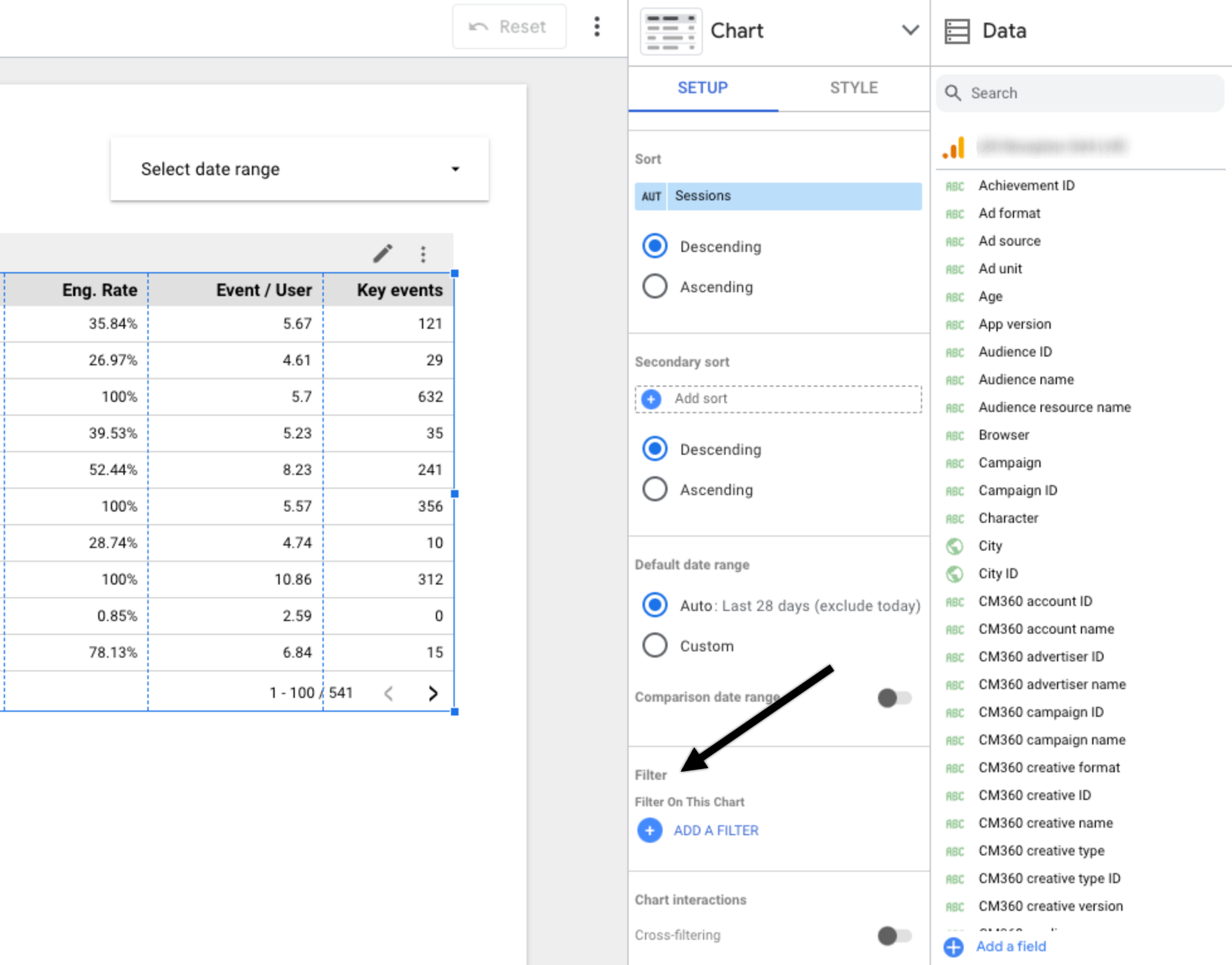
In the section that pulls up from the bottom, name your filter. I’ve given it “Organic source only.”
From my little experience, I try to give the names descriptively. Because these filters can be used throughout the report and on other pages if you’re creating a longer report, you’ll have a list of filters, and reusing it again can be a hassle if you’ve not named it right.
To our goal of filtering organic traffic, select “Include” and “Session source/medium” in the dimension and type “organic” so that it can filter all such instances where the source is organic.
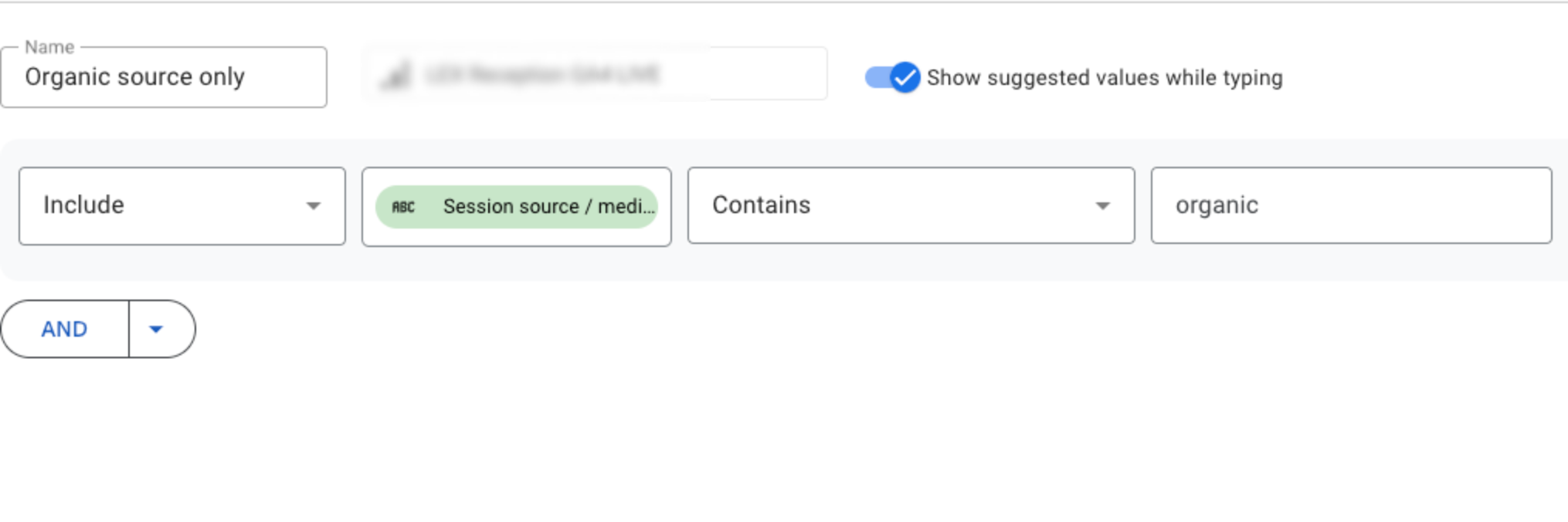
To remove the not set value containing rows in your table, you can create another filter and exclude all landing pages where the value contains “not set.”
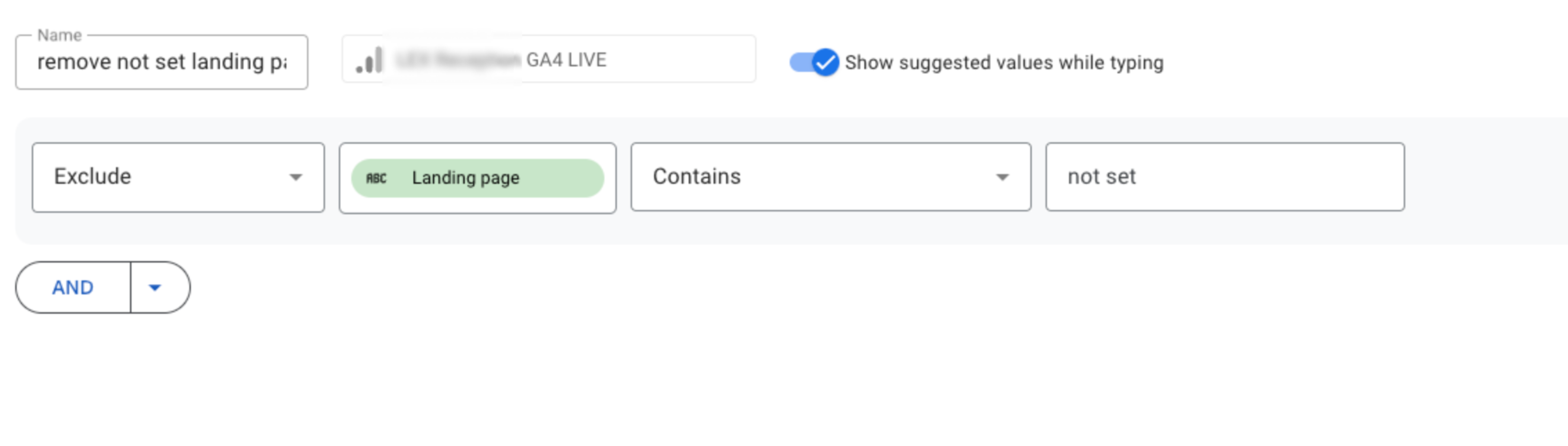
After you’ve added these filters, you can see website pages where the traffic source is organic in Looker Studio. Your result should look like this.
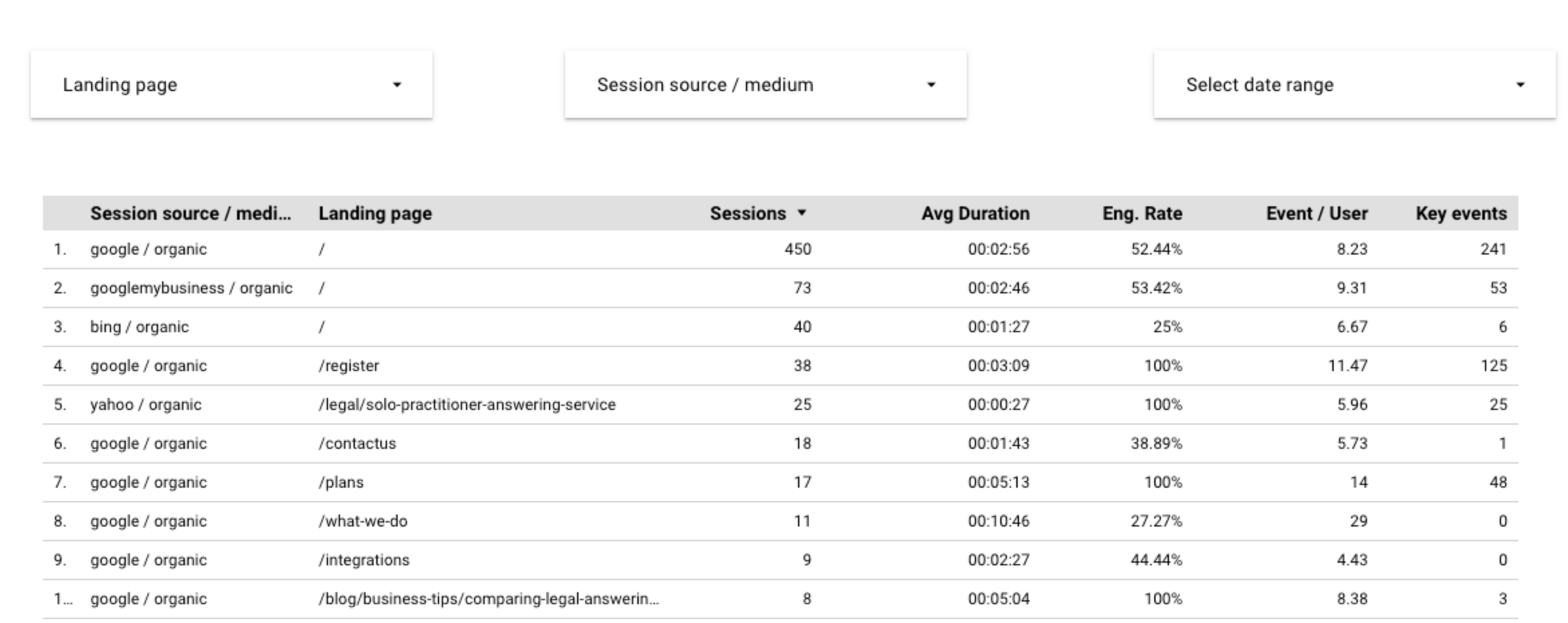
And that’s how you can filter organic traffic sources in your Looker studio report containing GA4 data.
Hit me on Linkedin, or leave a comment here if you have a question or a suggestion!